Draw 3d-Pattern based on polygon

This is the link for the starting scene used in this video (3ds max 2015):
PatternEditPoly_Start_3ds2015
Prepare your Basic Pattern for a good start

By playing this video, you load content from youtube. Please accept youtube in your privacy settings. Change privacy settings
Use the parametric options in 3ds max with "animate"
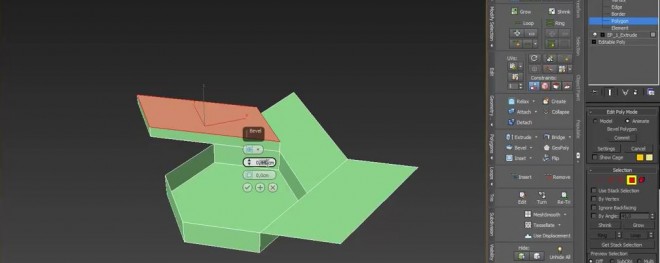
By playing this video, you load content from youtube. Please accept youtube in your privacy settings. Change privacy settings
Use different kinds of polygon transformations in "Edit Poly"
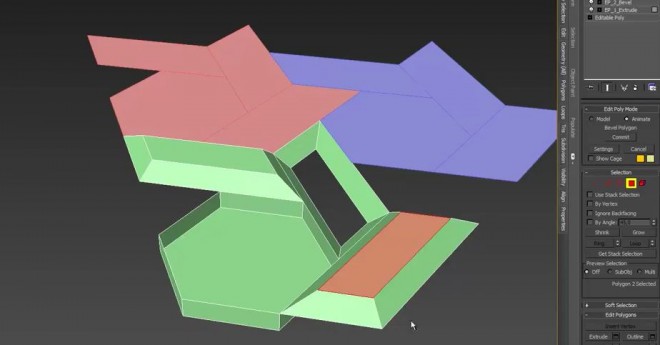
By playing this video, you load content from youtube. Please accept youtube in your privacy settings. Change privacy settings
Copy modifier to other polygons and create variations

By playing this video, you load content from youtube. Please accept youtube in your privacy settings. Change privacy settings
Issues with your pattern: add vertice points, move pivot point
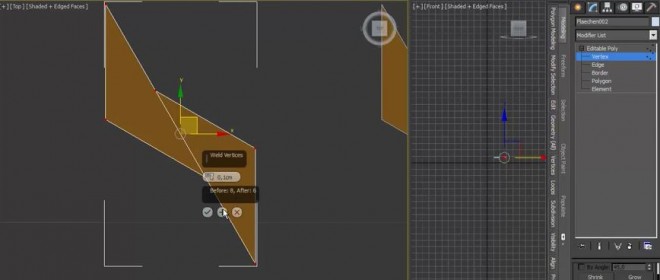
By playing this video, you load content from youtube. Please accept youtube in your privacy settings. Change privacy settings
"Cut function" in "Edit poly" for overlapping and double surfaces

By playing this video, you load content from youtube. Please accept youtube in your privacy settings. Change privacy settings
