How to use the “compact material editor” (2015)

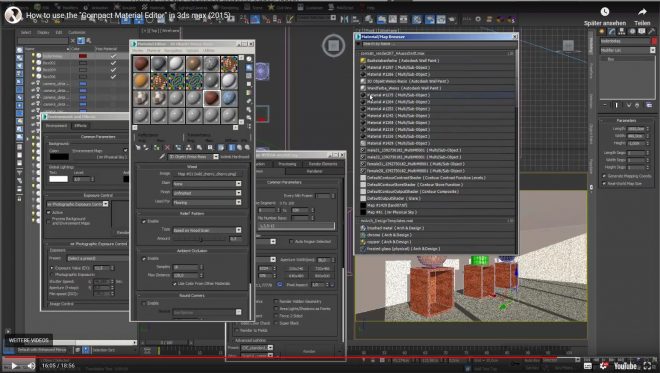
By playing this video, you load content from youtube. Please accept youtube in your privacy settings. Change privacy settings


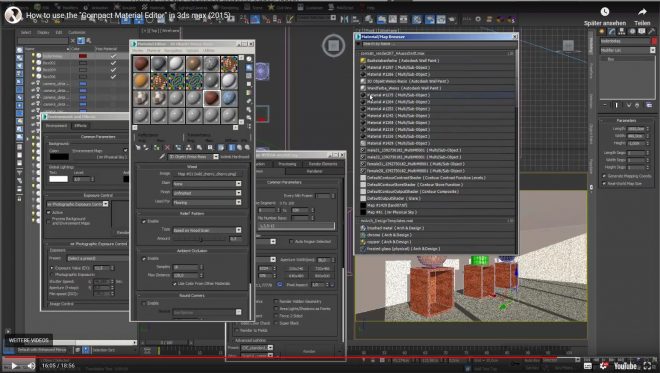
By playing this video, you load content from youtube. Please accept youtube in your privacy settings. Change privacy settings